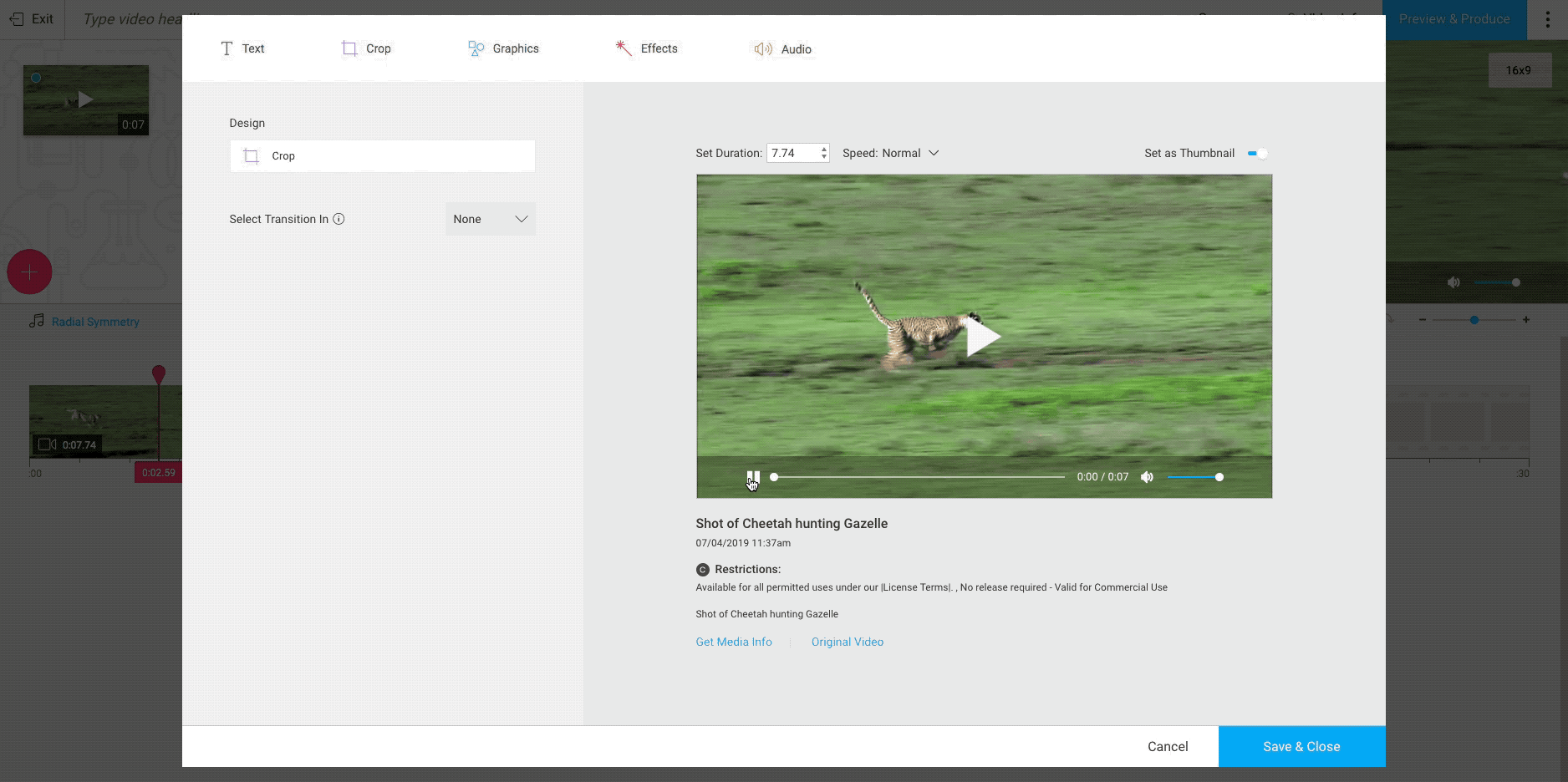Let’s get started
EXCELLENT! THANKS.
Watch your inbox (and spam folder, just in case).
We look forward to connecting with you soon.
Schedule a demo
EXCELLENT! THANKS.
Watch your inbox (and spam folder, just in case).
We look forward to connecting with you soon.