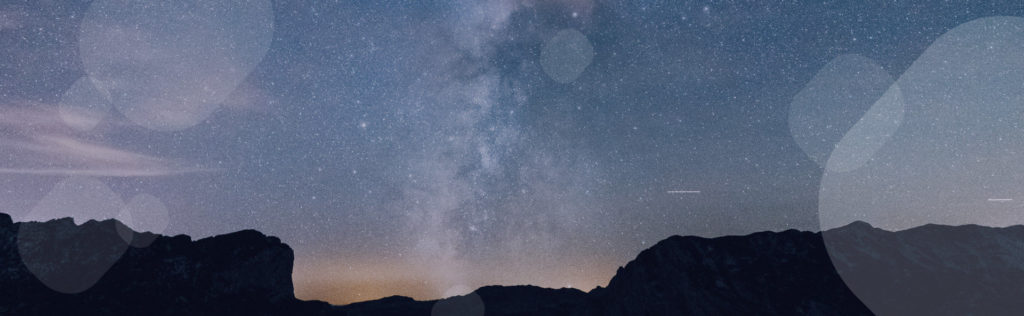Adding video to your content strategy is a hot trend in media right now. Videos can be immersive and visually interesting, capturing audiences’ fleeting attention spans. In other words, they’re a great way to grab eyeballs. That’s how platforms like YouTube have risen to become the second-largest search engine in the world!
But the problem with video content is that it’s not always convenient to turn your volume up. So, how do you create video content that works without sound? The simple solution is to use text overlay.
What is text overlay?
Text overlay or video overlay refers to adding a text element over a video file so that users see text appear on their screen while watching a video. Text overlay is one of the most important components of social video, a growing trend in social media content.
People watch videos on many different devices, at work and on the go, at home and in front of the TV. In many cases, they may be listening or checking out your content with the sound off. If your video doesn’t work without sound, it’s going to have a tough time engaging anyone on social.
That’s where video text overlay comes in.
While captioning provides a word-for-word translation of video content, text overlays focus on key messages only. Adding this type of text to your videos can make your content more user-friendly. This is especially true if you create video content for social media or plan to promote your videos on social channels.
If you want to optimize the reach of your video content with more click-throughs and shares, then you should be using text overlay to highlight key messages on your video content. Think of it as the equivalent of using bold font for important phrases in your blog posts.
How to use text overlay
When you can’t rely on voiceover to relay your story, text effects do the job. Text overlay videos frame your visual assets and guide your audience’s understanding of your piece, informing and enhancing their takeaway.
Adding text to video doesn’t mean just throwing big block paragraphs over top of your video, though. There are a few simple rules to follow when pulling together text overlay.
For the best use of text in video content, follow these tips:
- Keep your word count low, so viewers don’t feel overwhelmed by the amount of text on-screen at any one time. Start with placement in the lower third of the screen in your video editor.
- Leave the text on the screen for long enough to be read, so viewers aren’t rushed to catch it all.
- Make it stand out by using colorful, bold, all-caps text that can’t be ignored. Text boxes, options to click the text, and motion graphics can help you create video effects that grab attention and keep viewers watching.
- Align your text design with your identity and animate it in eye-catching ways. Make sure the font is clear and easy to read. Stick with a font size between 12pt and 16pt.
Use text overlay to reiterate important details like phone numbers and email addresses. Or, highlight industry terms that viewers may be unfamiliar with to help them follow along with your video.
Examples of video text overlay in practice
Let’s take a look at 3 stellar examples of how to create video overlays that grab attention using these videos produced using Wochit. These examples of video with text overlay highlight some of the simple ways you can combine text and video.
Short and simple videos with text
E! News makes truly masterful use of adding text to video here. They keep each block of text short while utilizing all-caps and varying colors to make the text more eye-catching. While the video moves at a steady pace, you never feel rushed to read any of the info on the screen.
Having the text animate onto and off of the screen in varying ways assures that viewers’ short attention spans are being regularly stimulated. Additionally, the color palette of the text matches directly with E!’s branding. Don’t overlook this opportunity to add branding text to video content.
Add contrast with color to customize the text
Slate.fr takes an effective, straightforward approach to the text. The all-caps, white text pops throughout the video, regardless of the background imagery. It also ties well to their ever-present logo in the upper-right.
The text is large enough to be read, even on a small screen, and the word count is low enough that it never feels overwhelming. The text effects do all of the work. Make sure to customize the text with input from your digital marketing team to keep messaging consistent.
Text should complement online video — not replace it
When viewing videos online, users want more than a narrated slide deck. That means the visual focus should be video footage, adding text in the forefront to highlight key messaging.
While we recommend using all caps when adding text to your videos, as it helps your text pop, it isn’t an absolute must. This text overlay video from Women’s Health does a great job with text without capitalizing everything:
Adding text to the top and bottom of the frame offers up information on the visuals, while still giving them center stage. Consistently changing the color of the fruit on each slide to match its natural color is a playful way to visually connect the text and the imagery, while also making the text pop.
Keep these best practices in mind for creating engaging Youtube video text overlay and social media videos to boost the reach of your digital marketing campaigns.
Final thoughts on using text overlay
Adding text overlay to your video content is a surefire way to engage viewers. When done well, viewers will stay with your content longer and be more likely to share it with others. Take a cue from these great social clips when crafting your own video overlays — and beware these common mistakes!